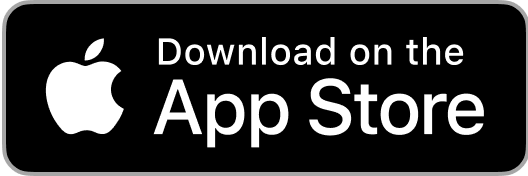The AverPoint Credibility layer lets you interact with text in 4 ways. Saving a Point lets you capture the text, organize it in your research collections, and use it later as evidence to support your writings and reviews.
To save a Point, follow these steps
1. Make sure you have the browser extension installed. Chrome is the best choice. It should work on other browsers, but let me know you're having an issue.
2. Go to a news site and click on an article.
3. In the article, select some text. You should see a green rectangle form around the text with 2 buttons in the lower right. Click the Save button.
4. A widget should appear. In the widget, you should see an option to save to a Collection. That's like saving to a folder.
5. If you don't have a Collection created, click the Create Collection link and create one.
6. Once you pick a collection to save into, click the Point button at the bottom of the widget.
Here's a video that shows it in action.